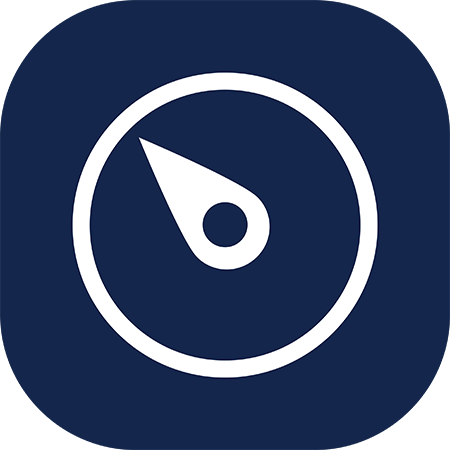Navigate Pro allows users to find all sales and purchase documents related to a starting one.
Setup
No Setup is needed.
Usage
- Press Navigate Pro icon whenever it is present (in the document card pages you can find it under “Process” submenu). It will open Navigate Pro, starting from the selected document;
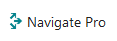
- Arrange icons on the screen as you prefer, just click on a document icon and drag it on the canvas. Press “Show Flow” button to arrange the icons in the starting positions;
- Double click to open the selected document;
- Hover on a document icon to highlight existing relationships;
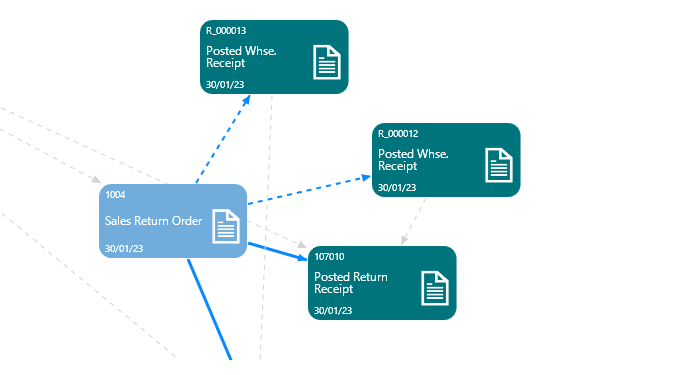
- Right click to see the behaviour that your partner set up for you.
Relationship Type
Each document can be connected to one or more other documents.
The linked arrow head points to the documents logically created by the first one (i.e. Invoice is created by Order) or to the documents where you can link or connect lines from the original document (i.e. Sales Return Order from Sales Shipments).
Relationships can be drawn in 2 ways:
- Solid line when the destination document is directly created by the original one (make Order, make Invoice or post);

- Dashed line when the relationship is due to indirect operations, like Item Ledger Entry connections (Apply to entry no., Apply from entry no.) or Value Entries relations.

Exception: for example, a Sales Invoice can hold 2 different documents in its header, Order and Quote, even if it is generated only by the Order. In this case, relationship between Quote and Invoice is dashed.
Sales and Purchase flows – Lack of Credit Memos
Credit Memos are shown in the flow when they are directly linked (“Applied to”) the original invoice, because they are reversing. The system allows you to create Credit Memos in different ways: they could be not linked to the Invoices so Navigate Pro will not show them (in the image, grey icon shows the missing Credit Memo). In the example below, the Sales Return Order 1008 has been used to send back item of the Invoice (in blue): the Credit Memo created by the Sales Return Order should have been connected to the amount of the Invoice.
The same behavior exists for the Purchase process.
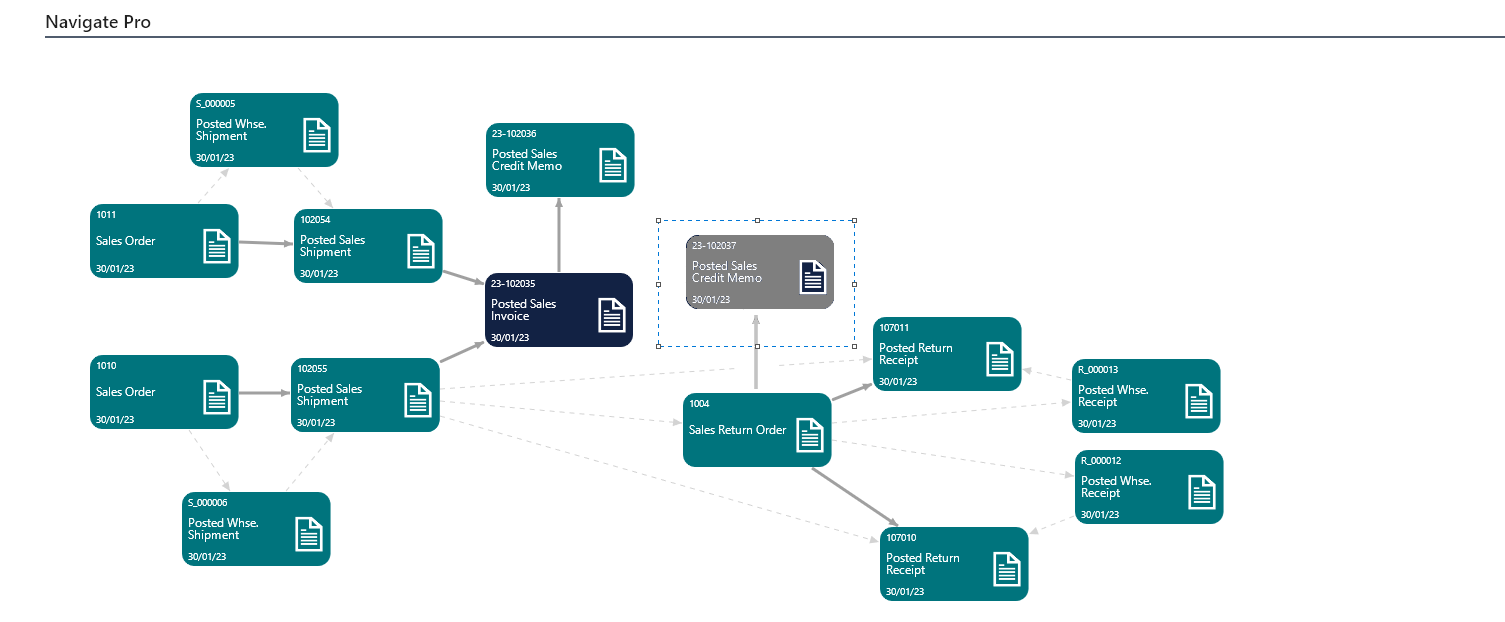
Sales and Purchase flows – Blanket Orders
Blanket Orders are not shown, since they could generate a high number of connections, and because the real tracking starts from the Order generated by the Blanket Order.
FAQ
- Are there any user limitations in Navigate Pro usage?
No: there are no limitations about users or permissions; - Which documents are managed by Navigate Pro?
For more details you can refer to Release Notes in Features page; - Is there any way to try the App before buying it?
Yes! It’s possible to download Navigate Pro from Microsoft AppSource and enjoy it for a trial period; - Does Navigate Pro work in Jobs, Manufacturing, Services or other processes?
In future versions.